Picture this: you’re working on a project and need files from Google Drive, updates from GitHub, or notes from SharePoint, without breaking your focus or flipping through endless tabs.
That’s exactly what ChatGPT Connectors deliver, letting you pull, search, and synthesize information directly inside your ChatGPT chats. The days of manual data gathering and context switching are over.
Key Features and Capabilities
Connectors empower you to securely link ChatGPT with popular third-party applications. Once set up, you can:
- Search connected apps within a chat for instant previews and quick access to files.
- Conduct deep research by querying multiple sources with built-in citations for easy reference.
- Sync and index knowledge bases in advance, ensuring speedy and precise responses.
Smart Interactions with Your Apps
When a connector is enabled, ChatGPT queries the linked app in real time based on your prompt. With the “Memory” feature, your preferences and prior interactions can further refine these searches.
For instance, referencing a specific project triggers a more targeted search. Data usage is transparent: business and educational plans keep connector data private, while personal plans let you choose if your data contributes to model improvements.
Types of Connectors Explained
- Chat Search Connectors: Ideal for quick, one-off searches: find files, summarize content, or reference notes, all with clickable links.
- Deep Research Connectors: Designed for complex queries, such as synthesizing updates across teams or benchmarking against competitors.
- Synced Connectors: Like Google Drive, these allow you to pre-index files, so responses from ChatGPT are both fast and accurate.
- Custom Connectors: Advanced users and admins can connect internal apps using the Model Context Protocol (MCP), offering tailored integrations for specialized workflows.
Plan Availability and Access
Connector features depend on your ChatGPT plan:
- Team, Enterprise, Edu: Full access to all connector types, including custom and synced options.
- Plus and Pro: Deep research and custom connectors are available, though some may be restricted by region or plan type.
Note: Certain connectors aren’t available in the EEA, Switzerland, or the UK.
Getting Started in Five Steps
- Open Settings in ChatGPT via your profile.
- Navigate to Connectors and pick the app to link.
- Authorize the connection through the provider’s standard flow.
- Access connectors from the Tools menu in new chats for instant searches or deep research.
- For synced connectors, indexed data will be referenced automatically or as you prompt
Security, Admin Controls, and Compliance
Admins on organizational plans manage connector access and permissions in Settings. All connectors follow ChatGPT’s standard rate limits, and you can revoke access at any time.
Enterprise security features and compliance documentation are available, ensuring that your organization meets privacy and regulatory standards.
FAQs at a Glance
- Admins control connector access for workspace users.
- Usage is subject to your standard ChatGPT plan limits, no additional throttling applies.
- Connectors primarily support text-based data (TXT, PDF, CSV, DOCX, PPTX, XLSX); image support is coming later.
- The list of available connectors continues to grow, with ongoing updates from OpenAI.
Takeaway
ChatGPT Connectors are transforming how teams and individuals interact with workplace tools. Whether you need to find a report, compile research, or centralize your knowledge, connectors make ChatGPT a true productivity hub while keeping you in control of your data and privacy.
Your Workflow is Unique. Your AI Should Be, Too.
The idea of connecting all your apps to ChatGPT is a game-changer for productivity, as this article highlights. But your business isn't generic. You have proprietary workflows, specific security needs, and complex problems that an off-the-shelf connector can only partially solve. The real competitive advantage comes from a solution built specifically for you.
My specialty is architecting those bespoke solutions. With two decades of hands-on experience in custom software development and AI integration, I partner with businesses to build intelligent systems that fit their operations perfectly. If you have an ambitious idea or a complex problem, I have the significant experience to design and deploy the right solution. Book a free consultation, and let's build something truly effective together.
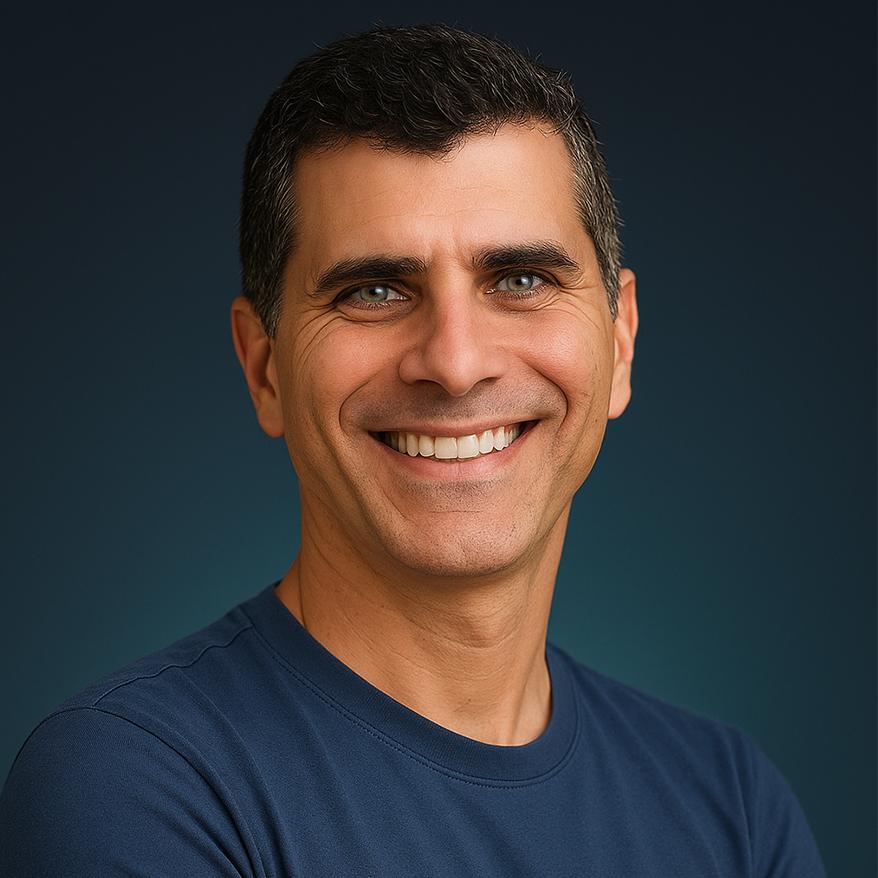

ChatGPT MCP Connectors Supercharge Your Workflow